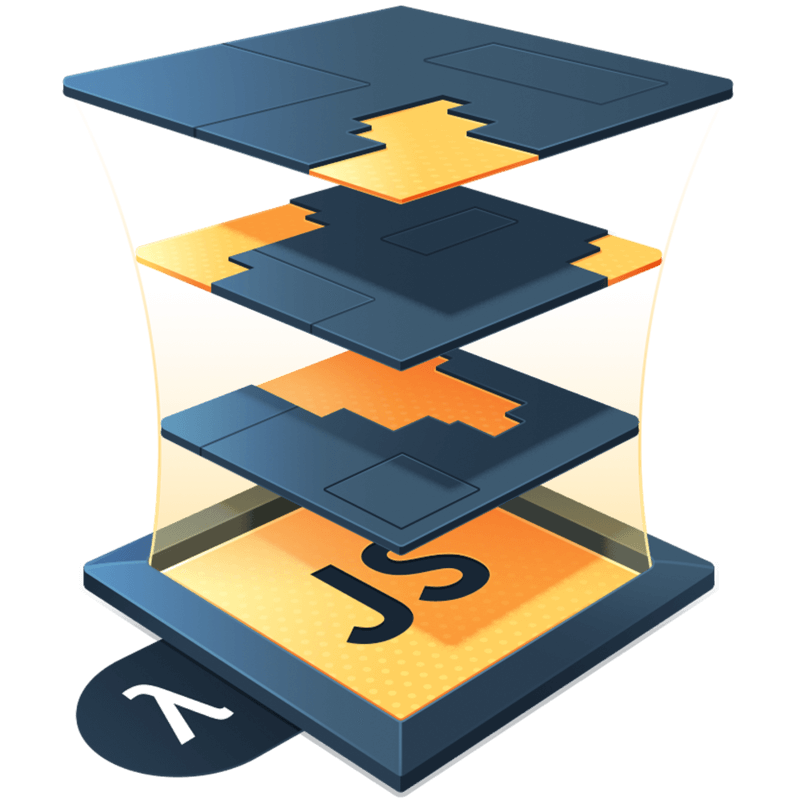Compound Components
Compound components are nothing new in React, but it’s an advanced pattern that not everyone takes the time to learn. I want to break down how I build compound components, and make it easy for you to do the same.
For a working example, we’re going to build a Tabs component.
The code for that might look something like this:
function Tabs({ items = [] }) {
const [selectedValue, setSelectedValue] = React.useState(items.at(0)?.value)
// There are plenty of better ways to do this
// I'm keeping it simple for the example
const [selectedItem] = items.filter(item => item.value === selectedValue)
return (
<div>
<div>
{items.map(item => (
<button
key={item.value}
onClick={() => {
setSelectedValue(item.value)
}}
>
{item.value}
</button>
))}
</div>
{selectedItem && <div>{selectedItem.content}</div>}
</div>
)
}Now, to transform this into a compound component, we’re going to start by creating a TabsContext, like so:
const TabsContext = React.createContext()
const useTabsContext = () => React.useContext(TabsContext)Our useTabsContext hook will only make sense if we add a TabsContext.Provider somewhere. For compound components, I like to create a Root component that renders this Provider.
Tabs.Root = function TabsRoot({ children }) {
return (
<TabsContext.Provider value={undefined}>{children}</TabsContext.Provider>
)
}The job of the Root component is to receive all of the props that Tabs would accept and utilize the context’s value to distribute them to the compound components we will create. For now, we’re passing undefined because we haven’t determined all that we need to store in the context just yet.
I would also like to point out that we attach Root as a property of the Tabs component. I do this primarily as a convenience. We could export a TabsRoot component, but I find it easier to import the main component, and then use the properties (the other sub-components) to create whatever composition I need.
We can add our Tabs.Root component to what will be our default Tabs composition without disrupting any functionality, like so:
return (
<Tabs.Root>
<div>
<div>
{items.map(item => (
<button
key={item.value}
onClick={() => {
setSelectedValue(item.value)
}}
>
{item.value}
</button>
))}
</div>
{selectedItem && <div>{selectedItem.content}</div>}
</div>
</Tabs.Root>
)Now that we have our Tabs.Root in place and can make use of the TabsContext, what state do we need to manage with the it?
We need to be able to get the selectedValue and set it from anywhere within Tabs.Root using the useTabsContext hook. Let’s start by duplicating the state in Tabs.Root to pass to the Provider.
// Notice we've added an `initialValue` prop
Tabs.Root = function TabsRoot({ children, initialValue }) {
const [selectedValue, setSelectedValue] = React.useState(initialValue)
return (
<TabsContext.Provider value={{ selectedValue, setSelectedValue }}>
{children}
</TabsContext.Provider>
)
}And then in Tabs:
// we'll need an initialValue, we can default it to the first item if it exists
const initialValue = items[0]?.value
return (
<Tabs.Root initialValue={initialValue}>
<div>{/* the rest... */}</div>
</Tabs.Root>
)Now, we’re at a place where we can start to migrate some of the sub-components of Tabs into compound components. Let’s start with the Tabs.Trigger, the button we use to select a tab:
Tabs.Trigger = function TabsTrigger({ children, value }) {
const { setSelectedValue } = useTabsContext()
return <button onClick={() => setSelectedValue(value)}>{children}</button>
}Notice we pass a value to the Tabs.Trigger. This is what we use to update the selectedValue state in our Context. Clicking the Tabs.Trigger updates the state of the TabsContext.
We can do something similar with the Tabs.Content component:
Tabs.Content = function TabsContent({ children, value }) {
const { selectedValue } = useTabsContext()
if (value !== selectedValue) return null
return <div>{children}</div>
}Notice with Tabs.Content that we control whether it renders or not thru the context. This is fundamentally different than before where we essentially filtered our list of items. Now, we will map over all the items and let Tabs.Content determine whether it should return some UI or null.
With our sub-components built, we can update Tabs to use them. Pay attention to how we have to map over items twice, once for the Trigger components and another time for the Content components.
function Tabs({ items = [] }) {
const initialValue = items[0]?.value
return (
<Tabs.Root initialValue={initialValue}>
<div>
<div>
{items.map(({ value }) => (
<Tabs.Trigger key={value} value={value}>
{value}
</Tabs.Trigger>
))}
</div>
{items.map(({ content, value }) => (
<Tabs.Content key={value} value={value}>
{content}
</Tabs.Content>
))}
</div>
</Tabs.Root>
)
}Now, we did all that work and component hasn’t changed. Still looks and works great. But don’t be fooled. Just because the functionality hasn’t changed at all, doesn’t mean making it slightly more complicated wasn’t worth it. What we’ve actually done is separate the functionality of the Tabs from whatever user interface we decide to create with it. We can move the Triggers anywhere we want in relation to the Content and as long as we pass in the correct value, it will continue to work flawlessly.
For example, perhaps the Tab.Triggers should go on the bottom:
function TabsBottom({ items = [] }) {
return (
<Tabs.Root initialValue={items[0]?.value}>
<div>
{items.map(({ content, value }) => (
<Tabs.Content key={value} value={value}>
{content}
</Tabs.Content>
))}
</div>
<Flex>
{items.map(({ value }) => (
<Tabs.Trigger key={value} value={value}>
{value}
</Tabs.Trigger>
))}
</Flex>
</Tabs.Root>
)
}Or perhaps on the side:
function TabsSide({ items = [] }) {
return (
<Tabs.Root initialValue={items[0]?.value}>
<Flex>
<Flex direction="column">
{items.map(({ value }) => (
<Tabs.Trigger key={value} value={value}>
{value}
</Tabs.Trigger>
))}
</Flex>
<FlexItem grow={1}>
{items.map(({ content, value }) => (
<Tabs.Content key={value} value={value}>
{content}
</Tabs.Content>
))}
</FlexItem>
</Flex>
</Tabs.Root>
)
}Or perhaps we should have all the Tab.Triggers you can think of:
Now, we’re able to create any composition for Tabs that we might need, while still having a great default composition for normal usage. Need icons in the Triggers? No problem. Need different colors for each Content? No problem. There is almost no limit to what you can do with this pattern.
Hope this helps you understand compound components a little better, and that you gain some benefit from adopting it in your projects. Let me know if it does!